GitHub is a popular platform for hosting and collaborating on code projects. If you’re new to GitHub, here is a guide to How to create Github Account:
How to create Github Account
Step 1: Create a GitHub account:
- Go to https://github.com
- Click the “Sign up for GitHub” button
- Follow the prompts to create a new account
Step 2: Set up Git on your computer:
Git is a version control system that allows you to track changes to your code and collaborate with others on projects. To use Git on your computer, you will need to install it:
- Go to https://git-scm.com/downloads
- Follow the prompts to download and install Git on your computer
Step 3: Create a new repository:
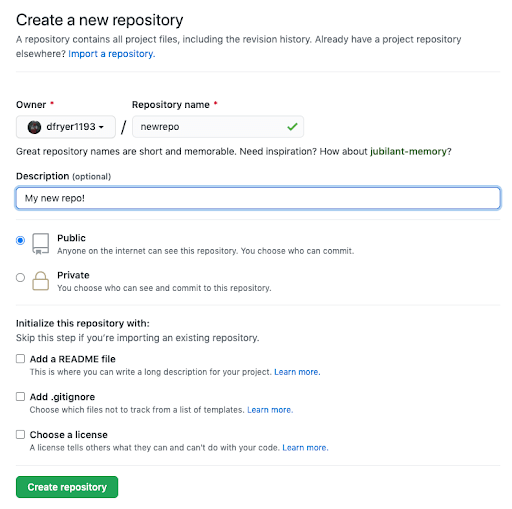
A repository is a collection of files comprising a project on GitHub. To create a new repository:
- Go to your GitHub dashboard
- Click the “New” button
- Enter a name for your repository and a brief description
- Choose whether you want to make the repository public or private
- Click the “Create repository” button
Step 4: Clone the repository to your computer:
To work on a repository on your computer, you will need to clone it:
- In the repository page on GitHub, click the “Clone or download” button
- Copy the repository’s URL
- Open a terminal window on your computer
- Navigate to the directory where you want to clone the repository
- Type the following command, replacing
[repository-url]with the URL of your repository:
git clone [repository-url]
This will create a local copy of the repository on your computer.
Step 5: Make changes to the repository:
To make changes to the repository, you will need to edit the files in the local copy of the repository on your computer. You can use any text editor or code editor to do this.
Step 6: Commit and push your changes:
Once you have made changes to the repository, you will need to commit and push those changes back to the repository on GitHub:
- Open a terminal window and navigate to the local copy of the repository on your computer
- Type the following command to add your changes to the staging area:
git add
[commit-message] with a message describing the changes you made:git commit -m "[commit-message]"
Type the following command to push your changes to the repository on GitHub:
git push
This will upload your changes to the repository on GitHub.

Step 7: Collaborate with others:
GitHub makes it easy to collaborate with others on code projects. To collaborate with others on a repository:
- Invite other users to collaborate on the repository by going to the “Settings” tab of the repository on GitHub and adding their username to the “Collaborators” list
- Other users can then clone the repository to their computer and make changes just like you did
- When they push their changes to the repository, you will be able to see and review their changes on the repository page on GitHub
I hope this helps! Let me know if you have any questions.